Let us consider the DOM Templates tab in more detail:
This tab can be used to save the configuration of your DOM into a template or import the DOM view from the existing templates.

To save the DOM configuration as a template:
- Enter the name of the template in the text box.
- Click Save.
To load a required template:
- Select a template from the available list and click on it.
- Next, click Load.
Export - this button is used to save the configuration to a separate file on your PC.
Import - load the DOM configuration from a file on your PC.
Delete - this button is used to delete unnecessary templates.
To activate the configuration, click the Apply button.
To open a saved configuration by default, click the Save As Default button.
To reset a configuration, click the Reset button.
* The following are some DOM type options (configuration data are available in templates):
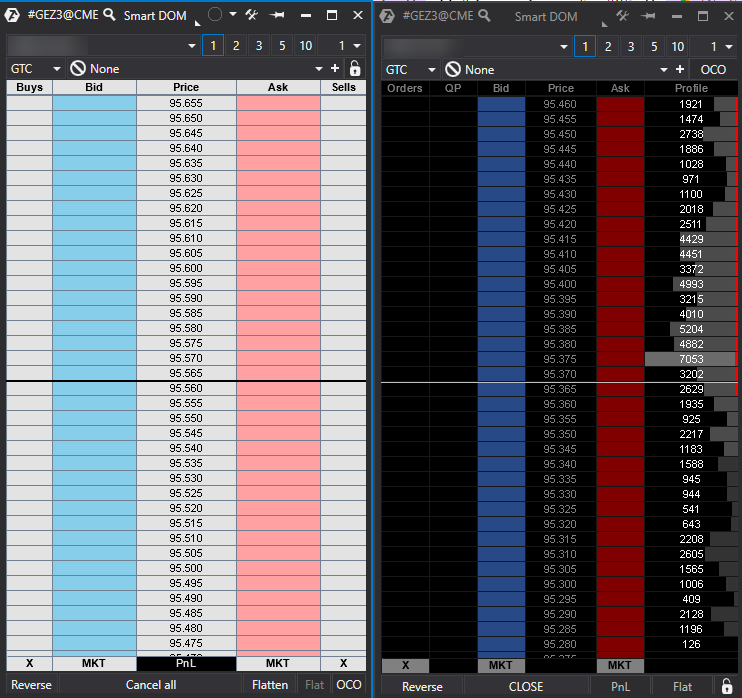
The Design mode allows you to configure the DOM to your preference... It all depends only on your imagination.
Was this article helpful?
That’s Great!
Thank you for your feedback
Sorry! We couldn't be helpful
Thank you for your feedback
Feedback sent
We appreciate your effort and will try to fix the article