To open the settings, click on the icon on the chart menu bar, which will open a panel of visual settings on the leftselect the third tab (“Trading Settings”).
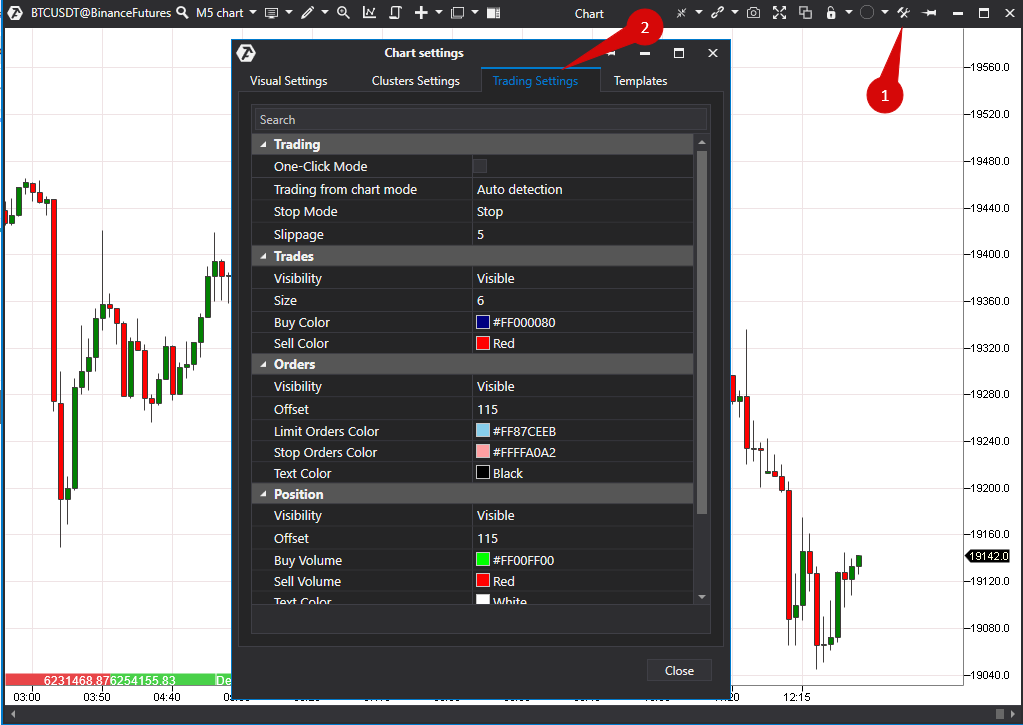
Trading.
One-Click Mode - when this option is enabled, the order will be sent by means of a single click without requiring the confirmation of the trade.
Trading from chart mode
- Auto detection
- Lclick: BuyRclick: Sell
Stop Mode - this option configures the mode of stop orders:
- Stop
- StopLimit
Sippage stop Limit orders.
Trades.
Visibility - setting the display position on the char:
- Visible
- Hidden
- Visible if ChartTrader is enabled
Size
Buy/Sell Color
Orders.
Visibility - setting the display position on the char:
- Visible
- Hidden
- Visible if ChartTrader is enabled
Offset - indent setting position of the price scale.
Limit Orders Color.
Stop Orders Color.
Text Color.
Position.
Visibility- setting display orders on the chart:
- Visible
- Hidden
- Visible if ChartTrader is enabled
Offset - indent setting order of the price scale.
Buy Volume
Sell Volume
Text Color
Background
Positive Pnl
Negative Pnl
Close Region
Also, hovering the mouse over thearrowof a transaction on
the chart will show the details of this transaction.
In order to ensure the triggering of orders regardless of the slip, select the Stop mode. If the Stop Limit mode is set and a little slippage occurs, the orders will not be triggered.
Trading from chart mode - if this mode is enabled, it is possible to control trade on the chart using the mouse. There are two options for this mode:
- Auto detection - this option allows using right clicks and left clicksto set limit and stop orders for asks and bids. A left-click sets the limitordera right-click sets the stop order. The order direction is determinedautomatically based on the location of the mouse cursor (above or below theprice).
- Lclick:buy Rclick:sell - this option is convenient when entering a positionin order to avoid opening the position in the opposite direction. If the mousecursor position changes relative to the current price, the type of orderexecution will change from Limit to Stop (or from Stop to Limit). Left MouseButton - Buy: if the cursor is below the price, the Limit is setif it isabove the price, the Stop is set. Right Mouse Button - Sell: if the cursor isabove the price, the Limit is setif it is below the price, the Stop is set.
*To reset the settings, press Reset. To save the settings, click ОК (at Visual Settings tab)
Was this article helpful?
That’s Great!
Thank you for your feedback
Sorry! We couldn't be helpful
Thank you for your feedback
Feedback sent
We appreciate your effort and will try to fix the article